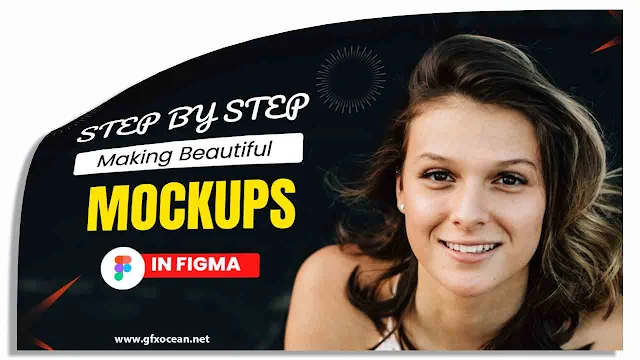Step-by-Step Guide for Making Beautiful Mockups in Figma
welcome to gfxocean, In this post you will learn Step-by-Step Guide for Making Beautiful Mockups in Figma. Figma is a cloud-based design application that enables real-time project collaboration between designers. With this all-inclusive tool, designers may produce designs, prototypes, and animations.
One of the important thing for a designer is the ability to produce beautiful mockups. Designers use mockups, which are visual representations of design projects, to show off their talent. It makes it simpler for clients and stakeholders to provide input and make modifications by assisting them in visualising the finished product.
Popular design software called Figma makes it simple and quick for designers to produce high-quality mockups. I'll walk you through the process of using Figma to create gorgeous mockups in this lesson.
Introduction to Mockups and Figma
Figma is a cloud-based design application that enables real-time project collaboration between designers. With this all-inclusive tool, designers may produce designs, prototypes, and animations. Due to its simplicity, adaptability, and real-time team collaboration capabilities, Figma is a tool that designers frequently employ.
On the other hand, mockups is a very crucial step in the design process. They help the designers in putting their ideas into context and give clients and businesses a clear idea of what the finished product will look like. Before the final product is created, designers can test their designs using mockups, which makes it simpler to make modifications and advancements.
Why Create Mockups using Figma?
For a number of reasons, Figma is a great tool for making mockups. First off, Figma is a cloud-based application, making it simple to interact with team members and clients since you can access your designs from any location. Second, even for beginners, Figma is simple to use. It's simple to swiftly create beautiful designs because to the drag-and-drop capability and intuitive interface. Finally, Figma provides a variety of capabilities, such as vector editing tools, typography tools, and colour palettes, that make it simple to produce high-quality prototypes.
Understand the Fundamentals of Figma Mockups
Let's first comprehend the fundamentals of Figma mockups before we get started producing mockups in Figma. A Figma mockup enables designers to display their work by providing a visual depiction of a design project. For websites, mobile apps, desktop apps, and more, Figma mockups can be produced. In Figma, a variety of tools, such as typography tools, vector editing tools, and colour palettes, can be used to create mockups.
Mockups created with Figma can be utilised for a variety of tasks, such as client presentations, user testing, and stakeholder input. It's critical to consider the project's objectives and target audience when producing a Figma mockup. This will make it possible to guarantee that the mockup truly depicts the finished item.
Step-by-Step Instructions for Making Mockups in Figma
Let's get started making gorgeous mockups in Figma now that we are familiar with the fundamentals of this tool. The following steps will show you how to make mockups with Figma:
First, make a new file.
The first thing to do in Figma is to create a new file. To do this, go to the Figma dashboard and click the "Create New File" button.
Select a template in step two.
After starting a new file, you can select a template to use as your starting point. There are many different templates available in Figma for various design tasks, including desktop, online, and mobile apps.
3rd step: Add components
Choosing a template will allow you to begin adding components to your mockup. This may consist of pictures, text, buttons, icons, and other things. These components can be added by using Figma's vector editing capabilities.
Utilise the Alignment Tool in Step 4
Use the alignment tool in Figma to make sure your mockup appears professional. Using the alignment tool, you may position objects on your mockup so that they are appropriately spaced and have a pleasing visual appearance.
Step 5: Include Animations and Interactions
You may add interactions and animations to your mockup after you've added all the essential components to give it life. A variety of tools are available in Figma for making animated and interactive mockups.
Share Your Mockup in Step 6
After creating your mockup, you may finally show it to clients and other stakeholders. Sharing your mockup with others is simple with Figma, and you can even obtain comments and make adjustments in real time.
Utilising Figma's Mockup Plugins
One of the best things about Figma is that it includes a variety of plugins that may make it simple and quick to build eye-catching mockups. You may add items to your mockup, make realistic effects, and more with the aid of mockup plugins. The top Figma mockup plugins are listed below:
Best Figma Mockup Plugins
• Mockuuups Studio: With this plugin, you can make accurate mockups quickly and simply. It features a broad variety of mockup templates for various devices, such as computers, tablets, and smartphones.
• Content Reel: With this plugin, you can quickly and easily include realism-based photos and movies in your mockup. You can utilise a variety of the high-quality pictures and videos from it in your mockup.
• Neonto: With this plugin, you can easily and rapidly build animated and interactive mockups. It has several tools for making animations, transitions, and other things.
Finding Free Device Mockups in Figma and Using Them
You may locate and use free device mockups in Figma in addition to mockup plugins. Device mockups are templates that replicate the appearance of various gadgets, such as computers, tablets, and smartphones. The following advice can be used to locate and utilise free device mockups in Figma:
• Google search: You can look up free gadget mockups in Figma by using Google. You can include free gadget mockups from a variety of websites in your mockup.
• Make use of the Figma Community: The Figma platform offers a community of designers that exchange designs and templates. The Figma community has free gadget mockups and templates that you may browse.
• Make Your Own Device Mockups: Figma now allows you to make your own device mockups. This is a great approach to make a mockup that is special and precisely depicts your design job.
Figma Mockup Template Use
Additionally, Figma offers a variety of mockup templates that you can use to quickly and easily build great mockups. You can alter mockup templates so that they work with your particular design project. The following advice is for using Figma's mockup templates:
• Select the Correct Template: It's critical to select the correct Figma mockup template for your design project. Think about the project's objectives, target market, and design specifications.
• Modify the Template: After selecting a template, you can change it to suit the requirements of your design project. Adding items, altering colours, and tweaking the font can all be examples of this.
• Be Creative: Last but not least, be creative when using Figma mockup templates. To make your mockup stand out, you can customise it with your own special elements and design features.
How to Make Stunning Mockups with Figma
Here are some pointers for using Figma to create great mockups:
• Keep it Simple: It's crucial to keep things simple while making a mockup with Figma. Avoid overcrowding your mockup with components or design flourishes that detract from the main point.
• Be Consistent: When building a mockup with Figma, consistency is essential. Make sure your prototype consistently applies design standards, such as font, colour, and spacing.
• Use good-Quality Images: When including images in your mockup, make sure they are of a good calibre and complement the overall design theme.
• Get Feedback: Lastly, it's critical to solicit feedback from others when building a mockup with Figma. Clients, stakeholders, and other designers may be included in this. Your mockup can be changed and improved with the help of feedback to ensure that it appropriately depicts the finished product.
Conclusion
Any designer must be able to create beautiful mockups in Figma. Because of its simplicity, adaptability, and real-time collaboration features with team members and clients, Figma is a great tool for developing mockups. things's crucial to make things straightforward, be consistent, use high-quality photos, and solicit input while building a mockup with Figma. You may produce attractive mockups that faithfully depict your design project by applying these guidelines and the appropriate tools.
For more free templates Please visit
GFX OCEAN